✅Landscape Print-Out
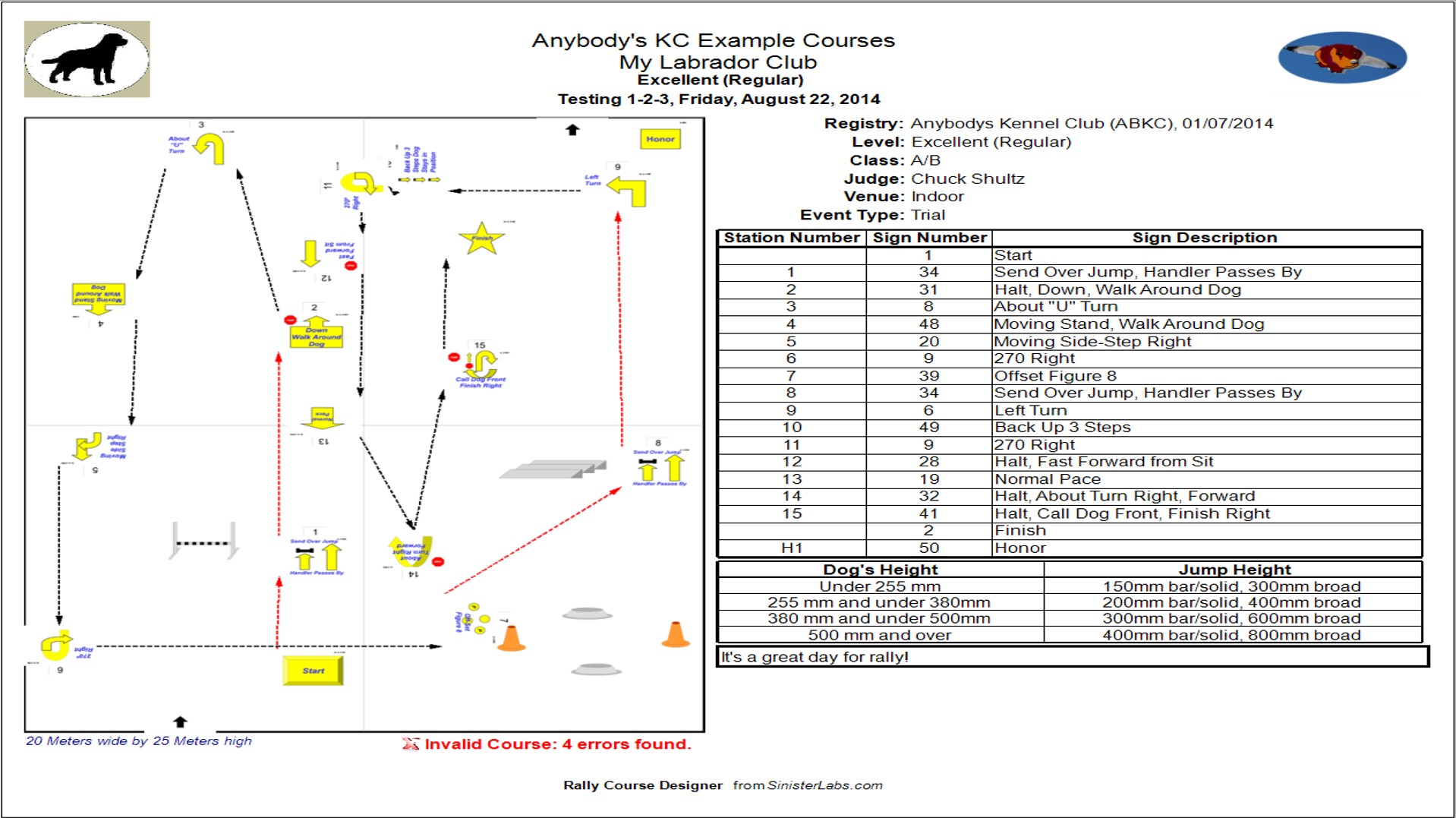
- If you select landscape orientation, the course map will be printed on the left side of the first page
and the information listed above will appear on the right side.
✅Printing Options
- Rally Course Designer allows you to print course maps, sign descriptions, and different score sheets depending on the requirement.
- Printing is done through the menu bar.
- File -> Print Preview shows you what the print-out will look like.
- You can print from the Print Preview screen, or directly from the File -> Print function.
✅Printing in Color
- There is a checkbox called Print Course Map Background in White which by default is checked ✅
- When checked ✅ , the Course Map background color is not printed
- Unchecking this checkbox will cause the Course Map background to be printed in color and
possibly consume a significant amount of printer ink.
✅Printing Course Maps
-Before printing or previewing, you'll select the elements that will be included and the orientation (landscape or portrait) of the print-out.
-You have the option of including the course map, along with other information relevant to the course, as follows;
✅Landscape Print-Out
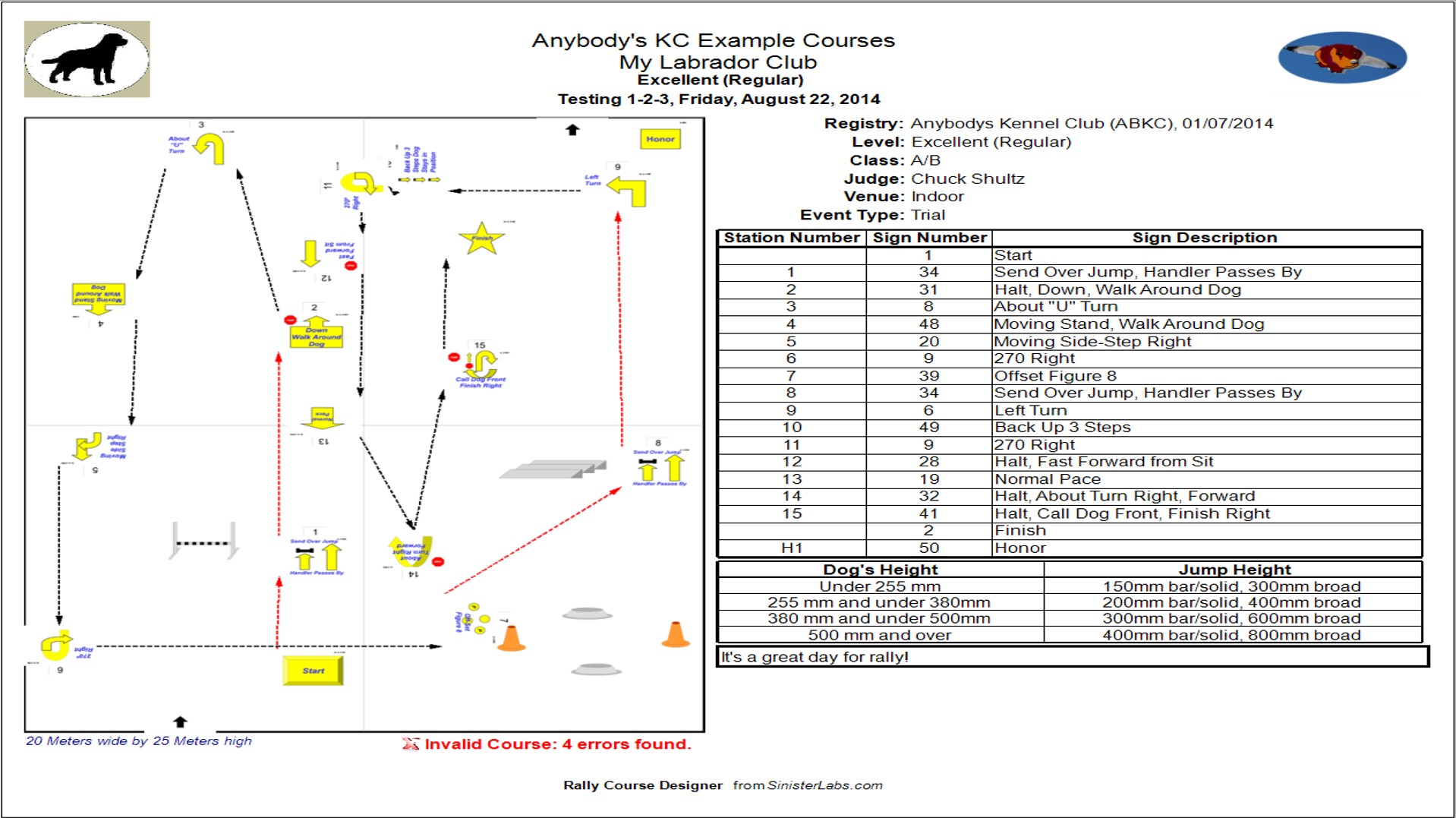
- If you select landscape orientation, the course map will be printed on the left side of the first page
and the information listed above will appear on the right side.
✅Two Page Course Map Print Out using Portrait Orientation
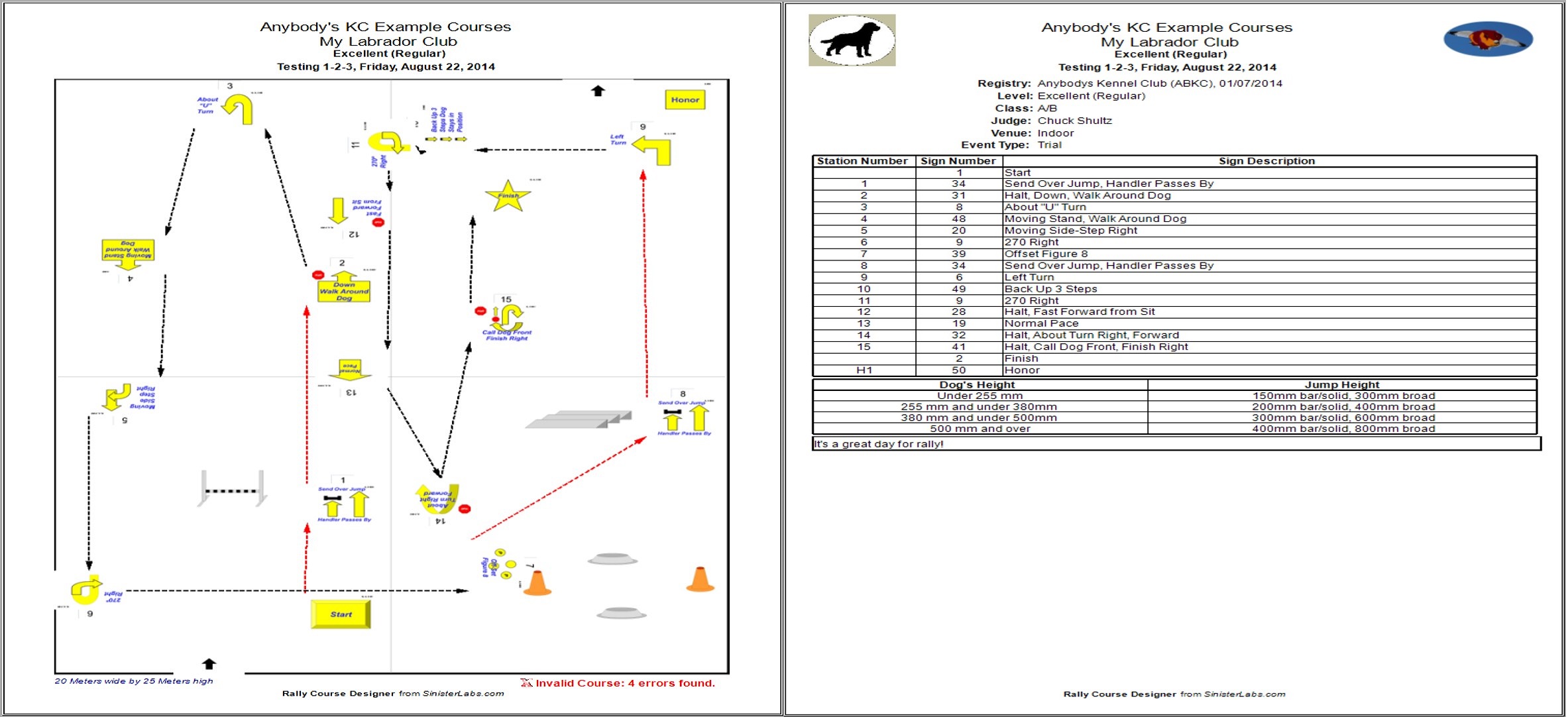
-If you select portrait orientation, the course map will appear on one page, the information in the list will appear on the second page.
-It is very advisable to run the Print -> Preview first, especially in landscape,
as the information in the list above might run longer than the height of the page.
✅Signs Descriptions and Images
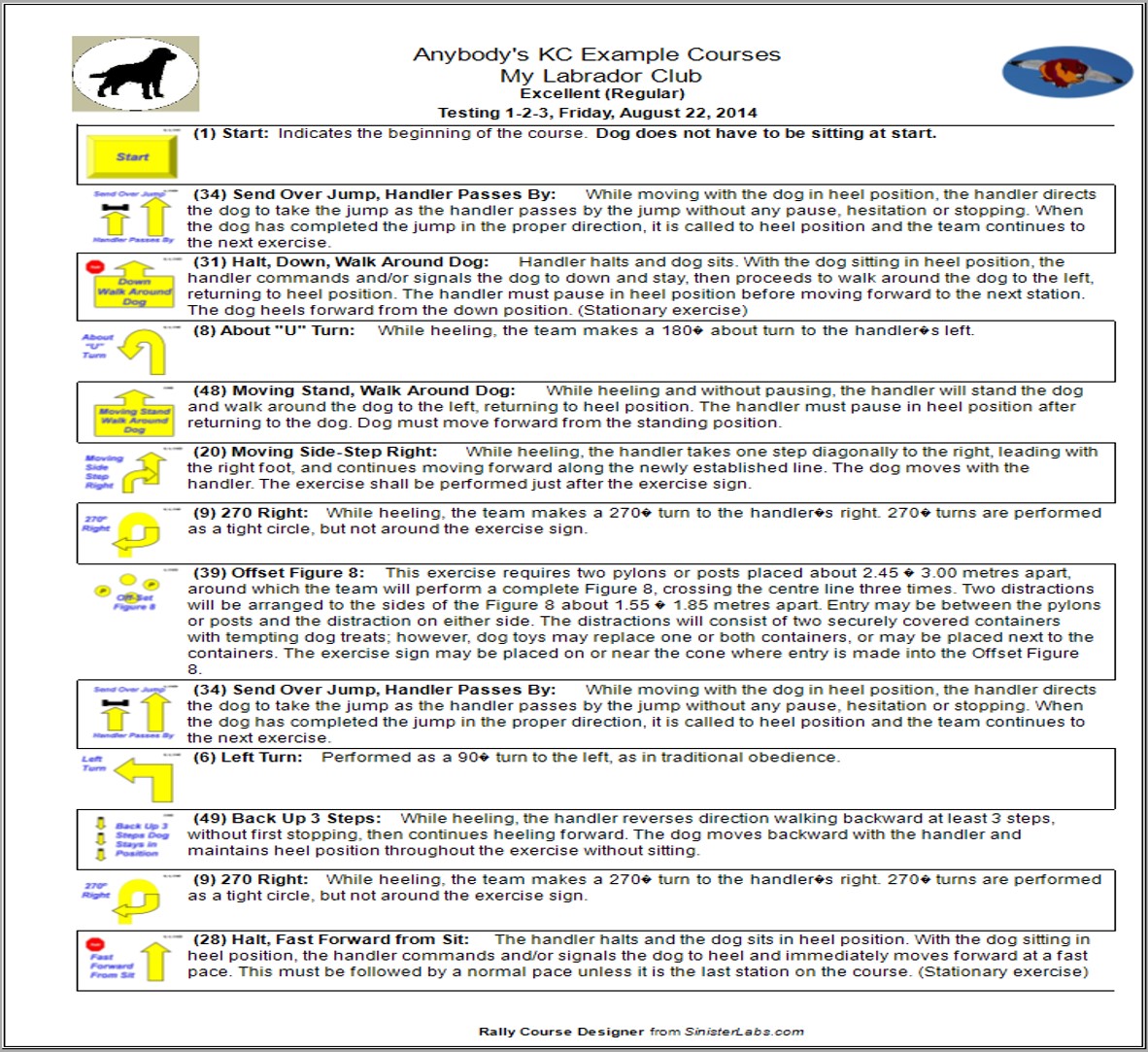
- You may also print a listing of the signs on the course.
- This listing will nclude the Sign Name, the Sign Description, and a picture of the sign, in the order each sign appears on the course.
- This section will use as many pages as it needs, typically 2 for most regulation courses.
- By selecting the option to not print a header, most courses may be printed on a single page.
- Many judges like to print the course map and course details on one side of a print-out
and the sign listing with the descriptions and pictures on the other side, and give those print-outs to competitors.
-Other judges may print the course map on one side of a print-out
and the summary information on the other side, and give those print-outs to competitors
✅Score Sheets
- Many registries are specific about the information contained on their score sheets,
others leave it to the judges to decide what works best for them.
- The Rally Course Designer gives judges several options for printing score sheets;
- Each score sheet has a similar header that includes the information needed to identify the course already filled in.
- Typically, a judge or steward will write the team (or armband) number and the dog's breed into the other fields at the top of the score sheet.
- After judging, the judge will calculate the score for the team, write in the team's time on course,
check the box to show if the performance is considered qualifying, then sign the sheet.
- The procedures for what happens to the score sheet afterward are decided by the registry.
✅Infraction List Score Sheet
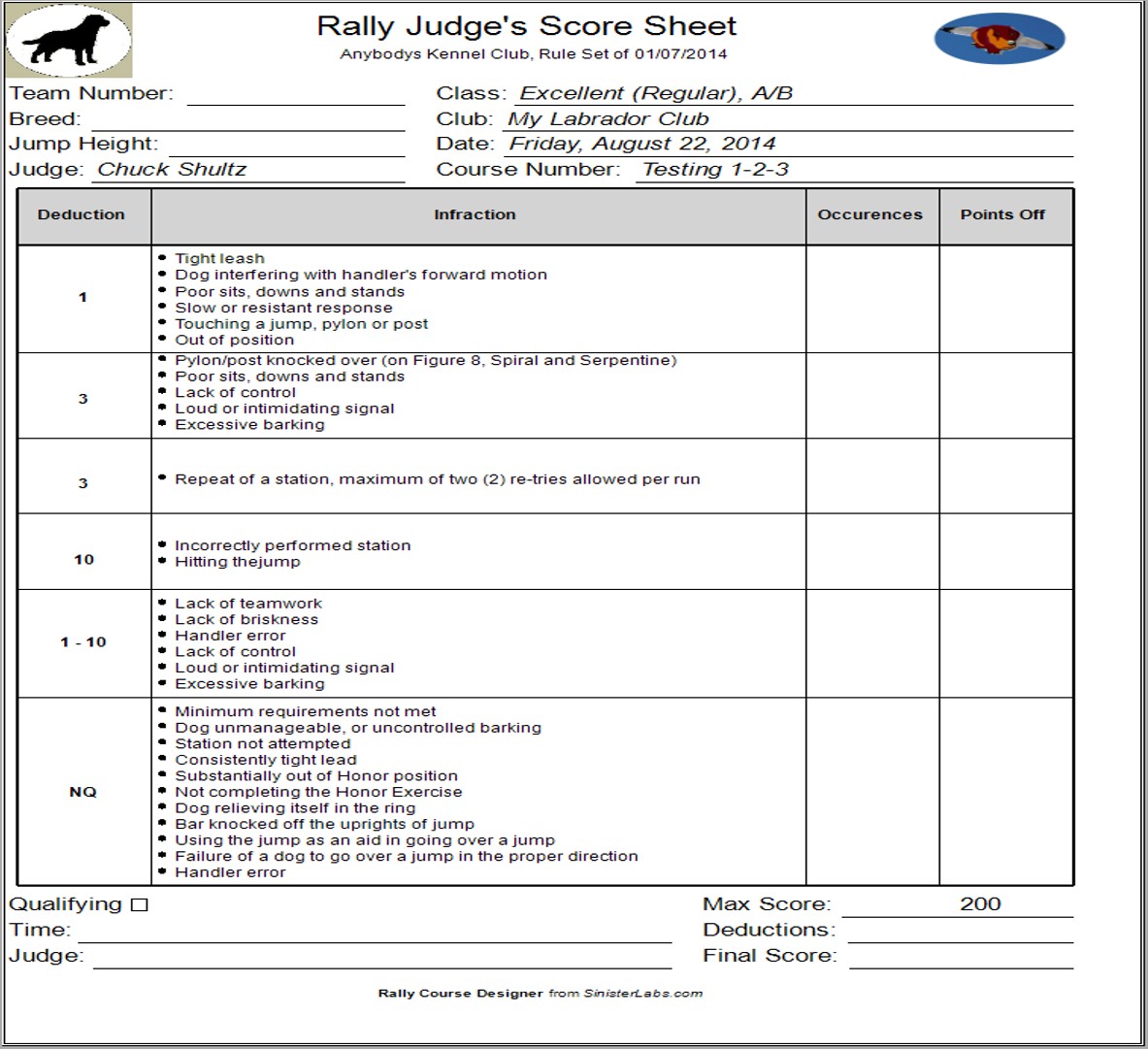
- This score sheet may only be printed in portrait mode.
- This score sheet displays a table with a row for the number of points off for each type of deduction.
- On that row is a list of infractions that will incur the deduction, along with columns
for counting the number of times that infraction occurs and a column for adding up the points being deducted for the infraction.
- Typically, judges will mark a single vertical line in the third column each time an infraction occurs.
- The total points in that column are summed up and marked below, then the team's score is calculated.
✅Course Map with No Lists Score Sheet
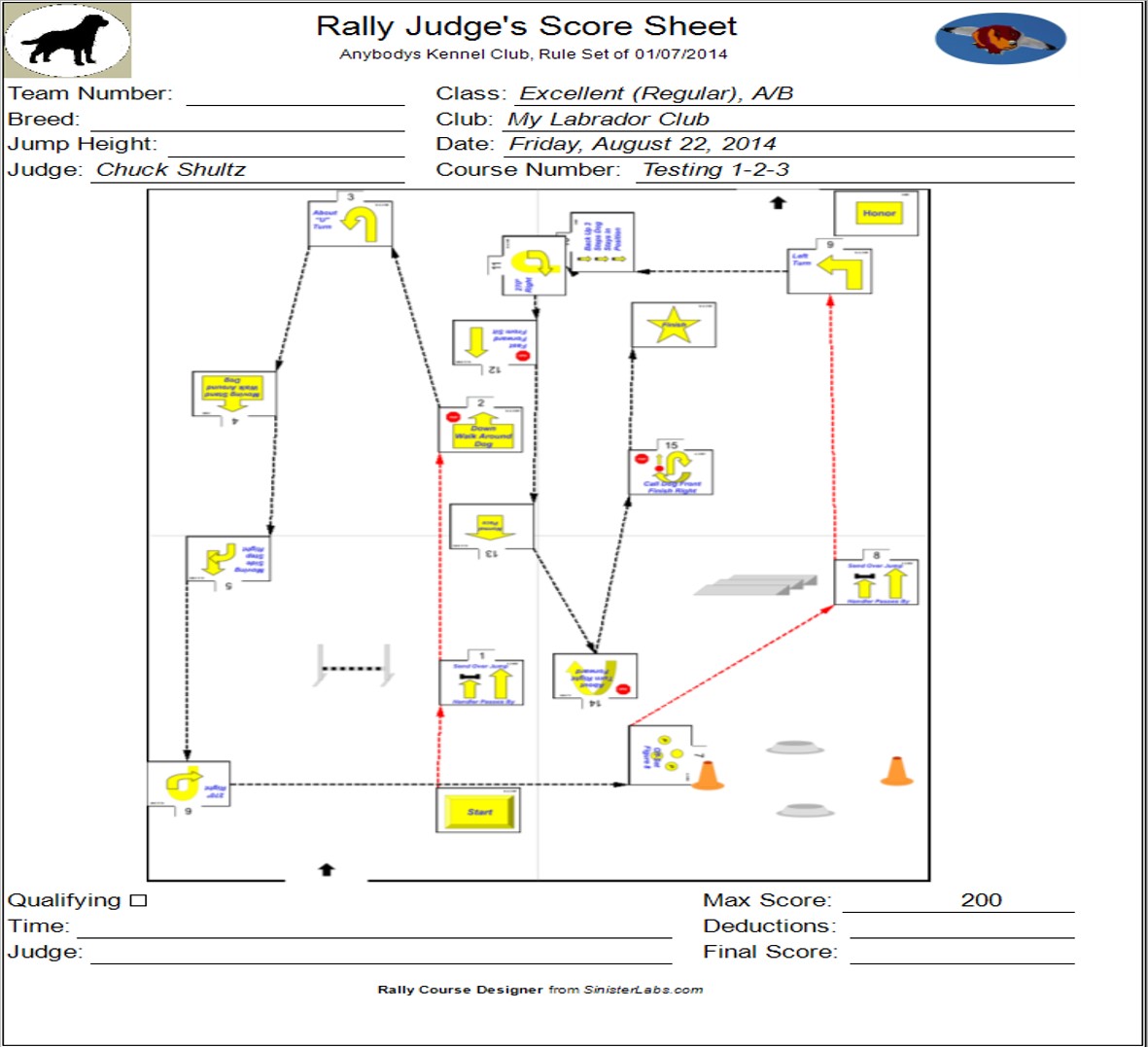
- There are several types of score sheets that include a course map.
- The simplest is the course map with no lists, shown here.
- This score sheet may only be printed in portrait mode.
- On this type of score sheet, the judge marks infractions on the map, close to the station where the infraction occurred.
- This helps the judge later to explain where the team lost points,
but it can be a bit more difficult to keep track of when marking up the sheet.
✅Course Map with Infraction List Score Sheet
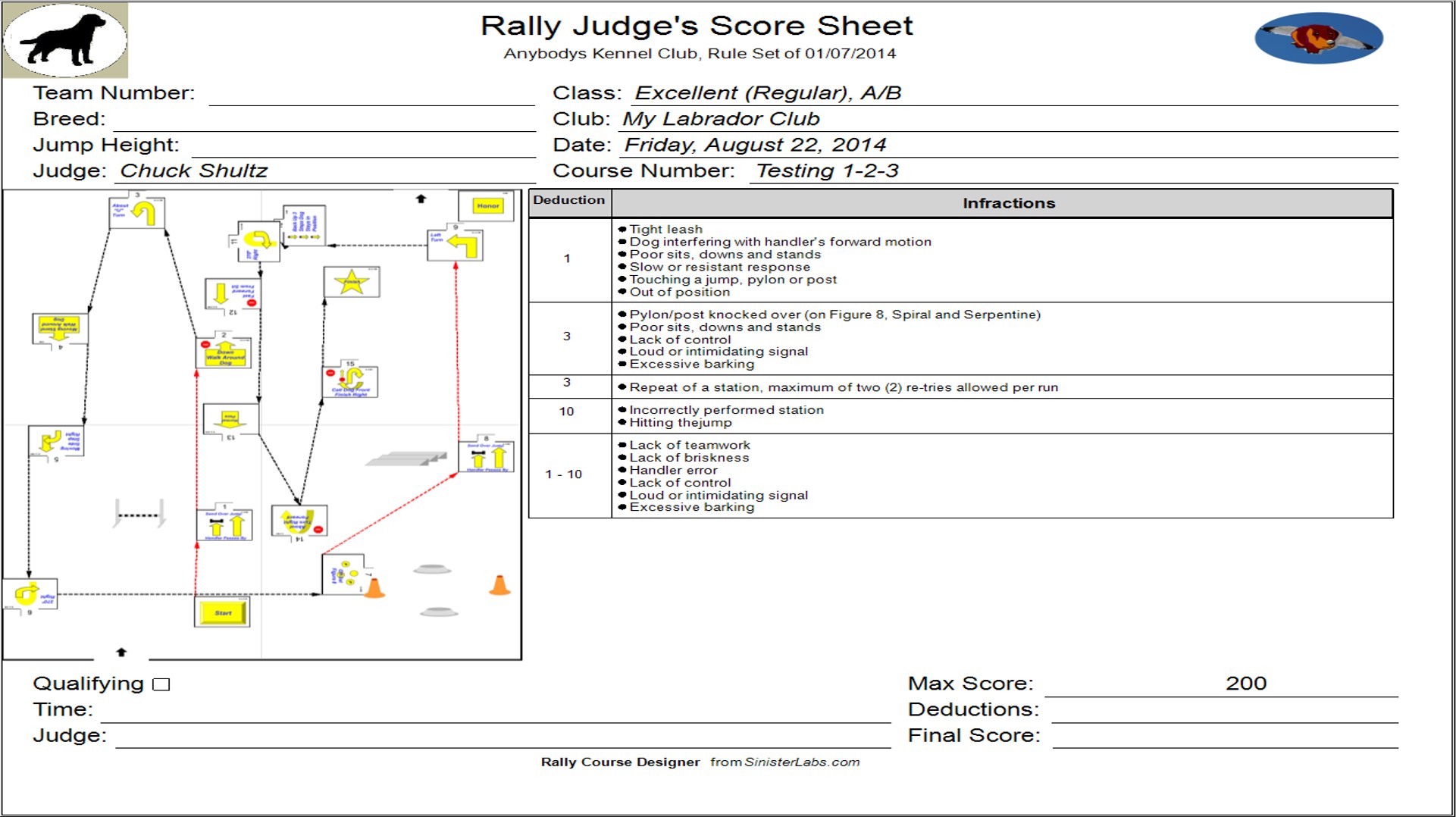
- Some judges like the course map-style score sheet, but also like to have the list of infractions
handy to check with as they are scoring their teams.
- That's what is displayed on this style of sheet, which can only be printed in landscape mode.
- This style allows you the option of printing the course map on the left or right side of the page.
✅Course Map with Station List Score Sheet
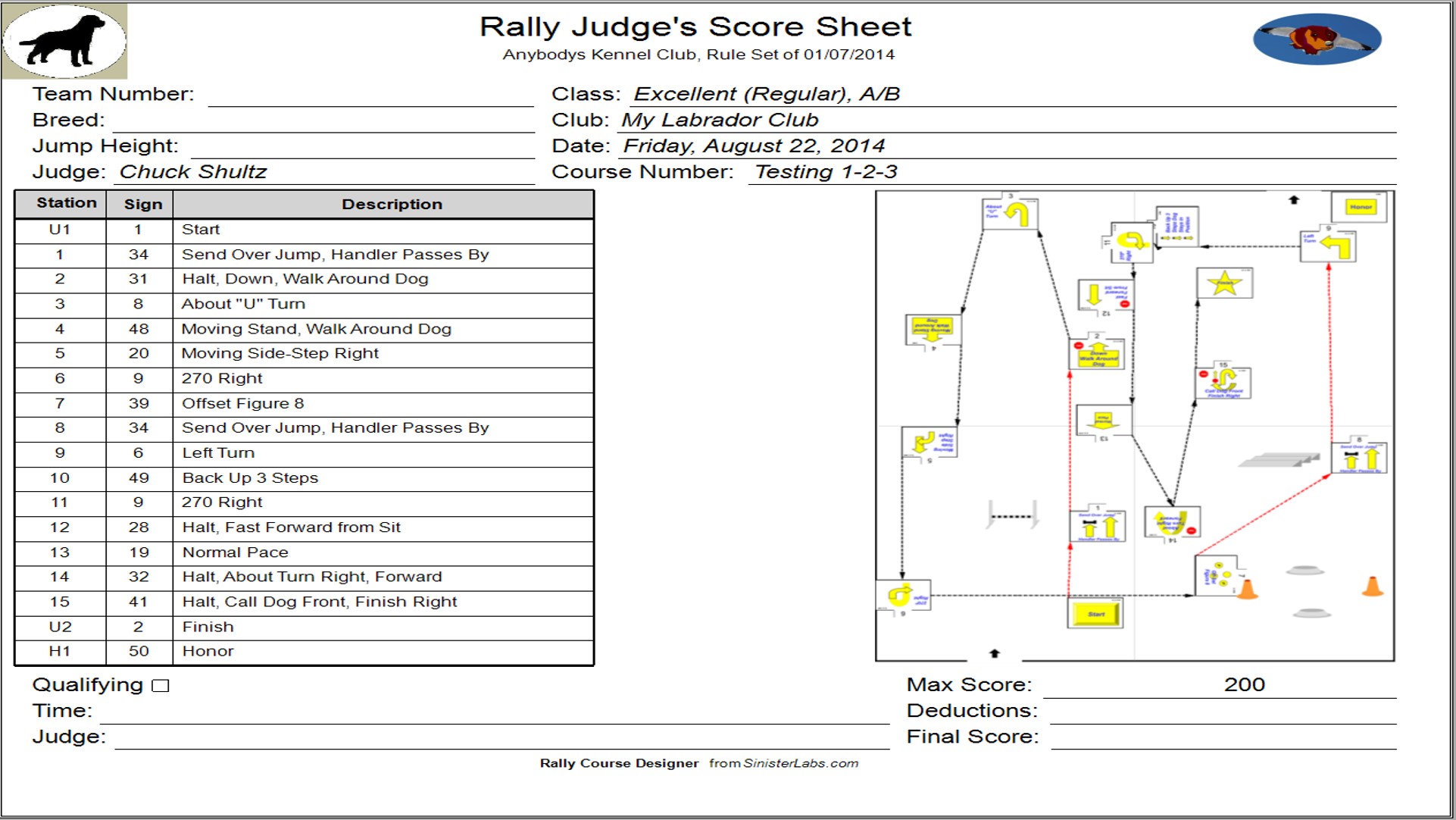
- The type of score sheet is very similar to the one just described.
- Instead of an infraction list, the print-out includes a list of the stations on the course.
- The judge can make directly on the map or next to the line items for the stations.
- This style can only be printed in landscape mode, but like the previous style,
the course map may be placed on either side of the page.
- This allows the writing hands for right and left handed judges to be supported on the clipboard while writing.
✅Station List Score Sheet
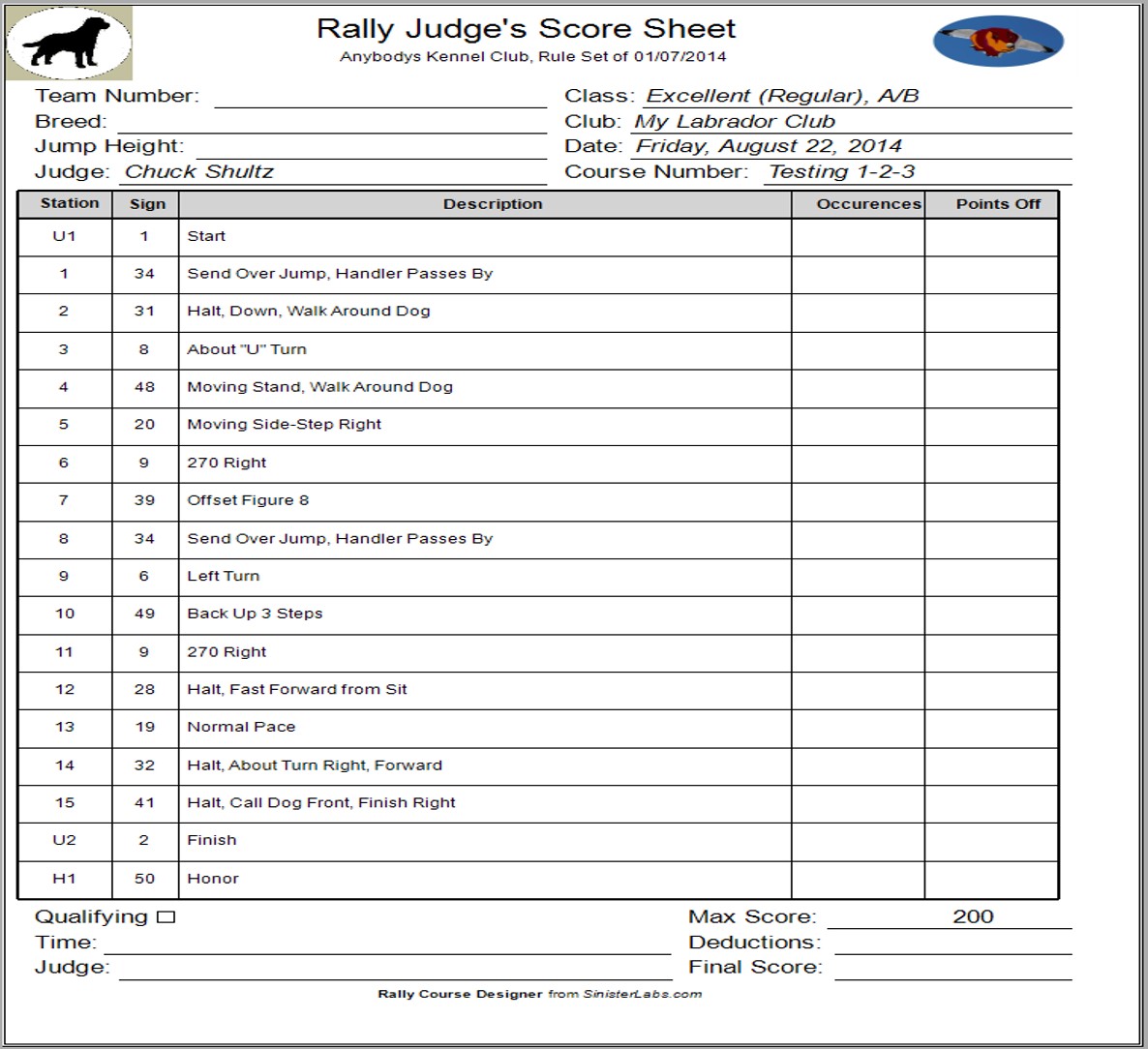
- The type of score sheet simply lists each station on the course, with columns
for marking the infractions and the points off for each sign.
- This style can only be printed in portrait mode.